Groups
Group functionality gives access to parts of the EndNote library at the click of a mouse.
Groups can be divided into two main categories
- System groups (permanent and temporary)
- Custom groups
You define yourself which groups you want to use with and which references should belong to the different groups. It is possible to have the same reference in several groups without causing duplicates in the EndNote library.
The program thus operates with two main categories of groups; automatic and user-defined. The automatic are groups that the program itself creates and keeps track of.
These are:
| All References – includes all references in the EndNote library | 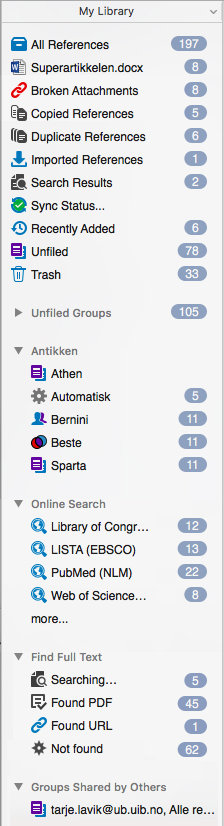 ……………………………………………. |
|
| Cited References – consists of the references used in the open Word document. If you have more Word documents open, more groups will be created. | ||
| Broken Attachments – overview of the attachments that can no longer be displayed in the library. Check for errors, or delete attachments and download once more. | ||
| Copied References – contains the last copied references. This can be references you copy to the library from an online search in EndNote or copied from another library. |
||
….. |
Duplicate References – includes all references that EndNote considers to be duplicates. Note that the original references are not shown here – only the duplicates. This group does not appear until a duplicate check is performed – it is not automatically updated. (See more on duplicates.) |
|
| Imported References – consists of the last references imported from a text file | ||
| Search Results – contains the results from recent searches in the EndNote library (See more o searching the library.) |
||
| Sync Status – displays the status of the latest synchronization with EndNote online (See more on synchronization.) |
||
| Recently added – contains the latest references added to the library | ||
| Unfiled – these are all references that are not in any group (you can choose whether to include «Smart Groups») | ||
| Trash – containing the most recently deleted references (it is not recommended to rely on them being there for a long time, so make sure you really want them deleted when added here) | ||
|
Egendefinerte grupper – Right-click in the field and choose the type of groups to create (see below) The exception to this is «Shared Groups» which are managed by EndNote online. |
|
| Online Search – consists of temporary groups containing the results of the most recent searches. Each base you have searched for is a separate point. | ||
|
Find Full Text – contains references that received full text or added to a full text link at the last time running the «Find Full Text» command. In other words, it is not an overview of which references contain full text or link to full text. (See more on Find Full Text.) |
|
| Groups Shared by Others – are groups that others have shared with you. (See more on sharing library / groups.) |
||
Note that the contents of all except «All References» and the custom groups are temporary groups, and are removed / changed when you close the program / library. The content changes when you perform a new search, delete, import or transfer new references.
The other types of groups – the user-defined ones – are groups that you have complete control over yourself. Naming (you can actually give several groups the same name!) and which references they should contain. A reference can belong to multiple groups, but a reference cannot be added to the same group multiple times.
These user-defined groups are divided into:
| Custom Groups – where you transfer the references you want to assign to the individual groups | |
| Smart Groups – which are groups where references can be automatically assigned based on given criteria | |
| Groups from Groups – is a combination of custom groups | |
| Shared Groups – which are groups you share with others (via EndNote online) |
You can choose whether to show the groups or not.
Se more about how to:
Create new groups and group set
