Changes to categories in a reference list
You can set up the output style so that the reference list is grouped into different categories based on the reference type. The function described on this page allows for manual adjustments in this grouping.
Note that the changes only include the current document / reference list and that the output style layout is not changed.
(See more on categories in output styles.)
Clicking on «Categorize References» and selecting «Configure Categories» will bring up a dialog box that presents the layout that follows the output style. In addition, an empty category comes up.
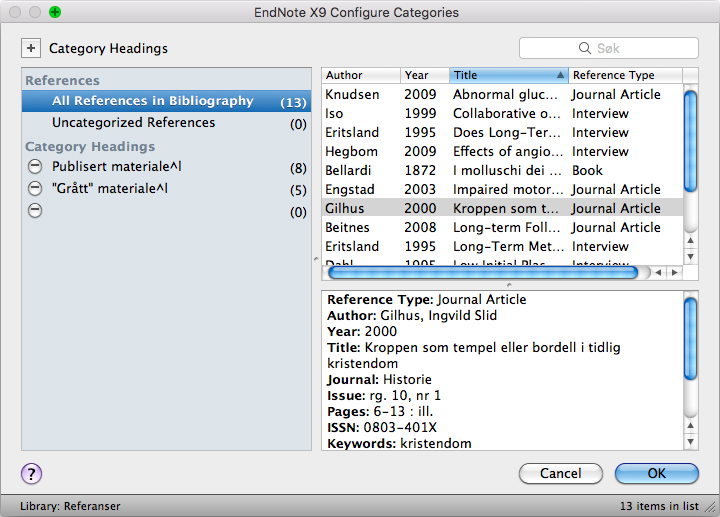
In this dialog box you can:
- Create new categories
Click «Categories Headings» and enter the heading of the new category - Remove categories
Click the minus sign to the left of the category name - Renaming categories
Click the category name and enter the new one - Show which references are in each category
Click on the category name and the references in this category will be displayed - Move single references to a category
Drag-and-drop a reference to the category it should belong to.
Note that a reference can only be in one category. - Search for references
Fill in the search term in the box to the right of the dialog box to find a given reference. All fields transferred to the Word document are searched (see the view under the references).
Note that references are only searched for in the document – not the entire EndNote library.
