Create new groups and group sets
Custom groups are added in group sets. You can have up to 5000 group sets in the same EndNote library. You can create new groups as you like. This can be done either via the menu, by right-clicking in the group field or creating a new group when you add new references to it.
About creating and naming group sets
- Group sets can be created either from the «Groups» menu or by right-clicking the «group box» in the left margin of the EndNote library.
- You can have multiple groups of the same name
- You can have a maximum of 5000 user-defined groups per EndNote library
Using the menu:
- Select «Create Group Set» from the «Groups»-menu
- Name the group
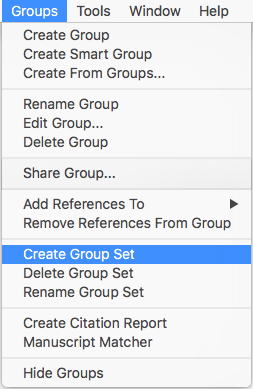
Using right-click:
- Select «Create Group Set» from the «Groups»-menu
- Name the group set
Since there are two types of custom groups, there are also two methods for creating them.
About creating and naming manual groups («Custom Groups»)
- You can use any characters you want, but no more than 255 pr. name
Note that special characters can cause problem when synchronizing with EndNote online. - You can have multiple groups of the same name
- You can have a maximum of 5000 user-defined groups per EndNote library
Using the menu:
- Select «Create Group» from the «Groups-«menyen
- Name the group
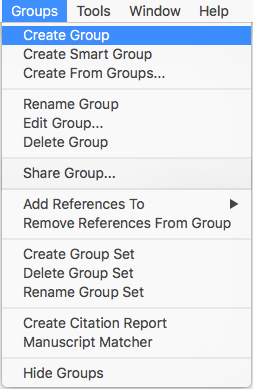
Using right-click:
- Right-click in the «group box»
- Select «Create New Group»
- Name the group
When entering new references:
- Select current references
- Right-click on the references
- Select «Add References To»
- Then select «Create Custom Group»>
- Finally, name the group
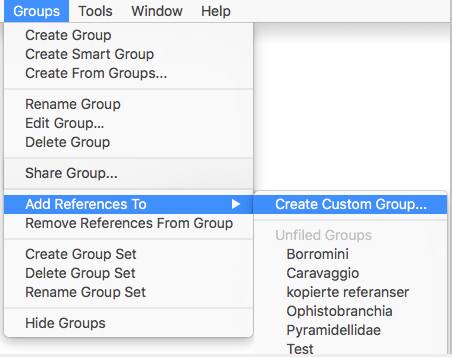
About creating and naming auto groups («Smart Groups»)
These are groups that are defined so that references are automatically assigned to the groups based on criteria you define yourself. An example might be that all references with a given keyword should automatically be added to a group.
Using the menu:
- Select «Create Smart Group» from the «Groups-«menu
- Name the group
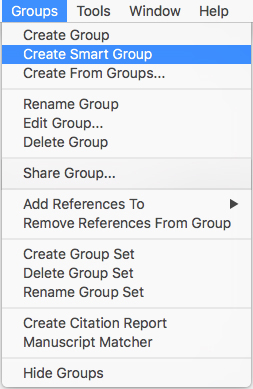
- Fill in the dialog with your search terms and search criteria
- You can change the name of the group in the end
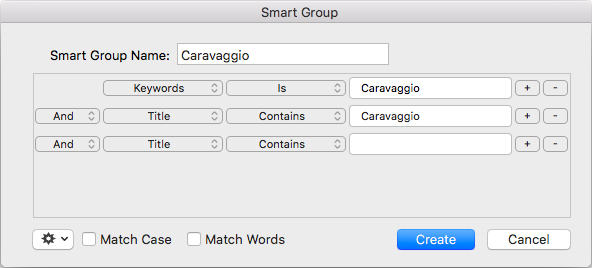
Using the search module
- When doing a search in the EndNote library or an external literature database, you click «Options» and select «Convert to Smart Group»
- You can change the name of the group in the end
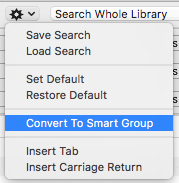
About creating and naming groups based on groups
This is a variant where one creates a group that is a combination of other groups. The groups can be combined with the AND, OR and NOT operators.
Using the menu:
- Select «Create From Groups» from the «Groups»-menu
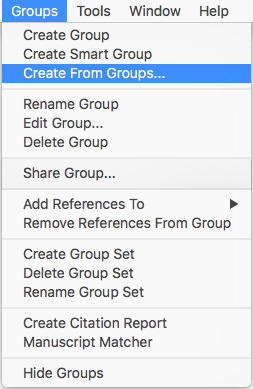
- Then name the group, and choose which groups the new one should be based on and how to combine them.
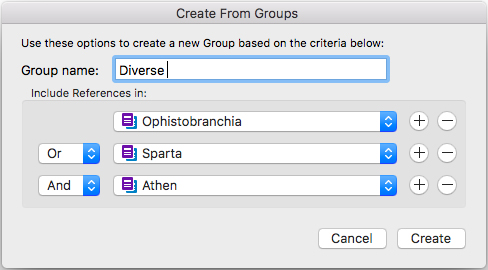
- Click «Create» to create the group
