Invitation to share group
You must choose who can access your EndNote group for the collaboration to begin. It all starts with sending an invitation to the person(s) you want to work with.
Once the person has accepted the invitation, the collaboration is started.
Remember, the default option is that those you share the EndNote group with have full editing capabilities and can add, change, and delete references on a par with yourself. Change this to «Read Only» if you only want to grant read access.
Note that it is not possible to share «Smart Groups».
Send invitation
It is thus possible to share an EndNote group with up to 100 other users.
How to invite:
- Right-click the appropriate group and select «Share Group»
or select «Share Group» from the «Groups» menu - Enter the email address of the person(s) you want to invite in the field «Invite More People».
Use commas between addresses
- Choose whether those with whom you share the group will be able to make changes to your group («Read & Write») or read-only («Read Only») under «Permission»
You may grant some rights to make changes while others may not. - Enter a message in the «Add a message» field, if applicable
- Click the «Invite» button
In the top part of the dialog box, those you have already shared the group with are displayed.
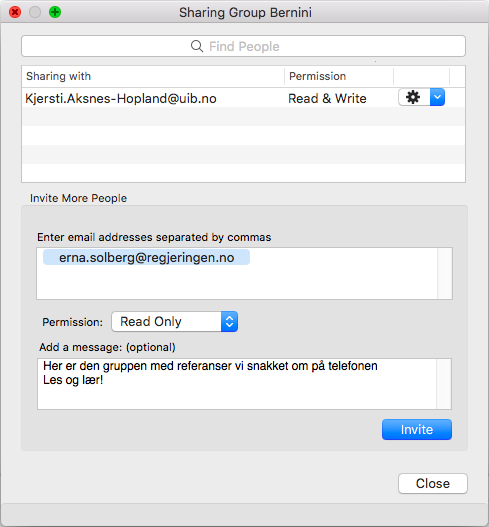
Find a colleague
It can be difficult to keep track of who the group has shared with when the upper limit for affiliates is 100. To avoid inviting someone who already has access to the group, a search box («Find People») has been entered at the top of the dialog box for group sharing. It is possible to search by first name, last name and e-mail address.

Assign rights
You can change the status of an affiliate by clicking the gear to the right of their name. This gives you the opportunity to
- Remove the person’s access to your group («Remove»)
- Send a reminder if the colleague did not respond to the invitation («Remind»)
- Change the write access status

