Bibliographies
Bibliographies differ from reference lists in that they do not rely on any citations / references in the continuous text. In other words, they are just a sample of references selected from different criteria.
In EndNote we have two types ; general bibliographies and subject bibliographies.
General bibliographies
This type of problem is characterized by the desire to present (a selection of) the references in a given format. The work thus consists in choosing references and then choosing formatting.
Choosing references
- You can mark the desired references by clicking on them while holding down the «Shift» key.
- You can also make a selection of references if you do a search for eg. tags.
- You can choose to create a bibliography based on a group
(See more on Groups.)
The references are presented as a subset of the library, and it is then easy to handle this subset separately.
(See more on working with parts of the library.)
Once the current references are selected, they can be exported, printed, or copied to a word processor. In the latter case, it is important to remember to use the «Copy Formatted» command (Cmd + K) under the «Edit» menu if you want them to be copied with the formatting (see below).
Formatering av bibliografien
The bibliography can, of course, be formatted in the word processor entirely at its own discretion and one by one reference, but some of the main purpose of EndNote is that the program can automate this process a long way.
(See more on output styles.)
Subject bibliographies
This is a special type of bibliography that groups the references by the contents of a field. The most common form of such grouped bibliographies is probably those which are subject-grouped.
How to:
- Select «Subject Bibliography» from the «Tools» menu
- Then select which fields should be the classification criteria

- A list of all terms for the selected field will then appear. Choose the ones to use.
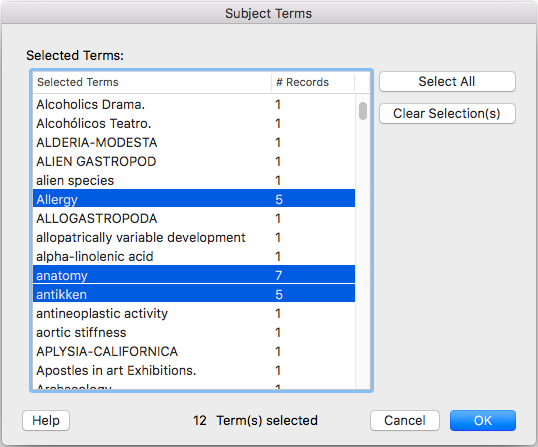
- Then choose which output style to use and set the sort order under «Layout»
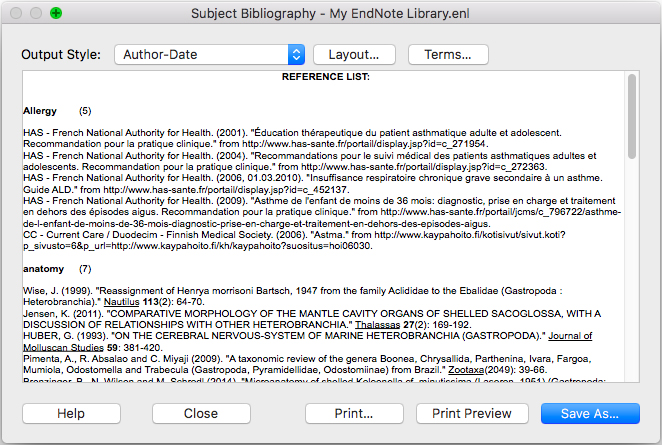
- Finally, choose whether to save the list as a text file or print it.
