Work with parts of the library
In order to do this without affecting the references you want unchanged, you must first separate the relevant references. This can be done by marking them in the usual Windows way with clicking combined with the «cmd» and «Shift» keys («cmd» to highlight single references and «Shift» to highlight a span). In some contexts it will probably be easier to select them by performing a search. Hits from a search will be automatically selected.When the current (or outdated) references are selected, select «Show Selected References» (or «Hide Selected References») from the «References» menu.
When the current (or those you don’t want) references are selected, select «Show Selected References» (or «Hide Selected References») from the «References» menu.
At the top of the «My Library» list, the top category changes from «All References» to «Showing References».
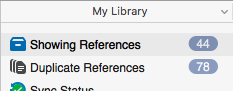
To view all references again, select «Show All References» from the «References» menu (or click shift+cmd+M).
For more on working with parts of the EndNote library, see also Groups.
