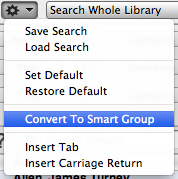Searching the library
You can search EndNote libraries and external bases from the same search interface. Since searching external bases in this context is only a variation of searches in the EndNote library, this page will only deal with the latter.
See more on searching databases via EndNote.
The top part of the search screen consists of four columns:
- In the first column, you choose how the search term should be combined with the next search term
- In the second column you specify which field you want to search in.
Choose to search «Any Field + PDF» or «PDF» if you want to search both the references and / or the associated PDF files - The third column specifies how the keyword should be perceived in the field provided
- In the fourth column you specify what you want to search for
- The buttons on the far right allow you to add or remove lines of search criteria

Under these columns you can choose
- whether to search all or part of the library
(you have the option to search only a selection of references when they are displayed) - whether to take upper / lower case in consideration
- whether you want hits on just the whole word or even parts of it (truncation)
The «Options» button ![]() contains commands to
contains commands to
-
- save the search strategy
- use a saved search strategy
- set new default values for the search screen
- retrieve the default values for searches that were set up in EndNote as default
(See more on groups.)
- enter tab and / or line breaks in the search term