Transfer of references from PubMed (new interface)
It is possible to directly transfer from PubMed to EndNote, search PubMed through EndNote and save references from PubMed which are then imported into EndNote. Which method you choose is governed by the situation you are in.
Direct transfer of references from PubMed
This is probably the best way to get references by searching the base’s interface, but not having to deal with intermediate storage with file location and formats.
How to:
-
- Search relevant references in PubMed
- Select the relevant references by checking the box on the left
- Click «Send to» above the result list
- Select «Citation manager»
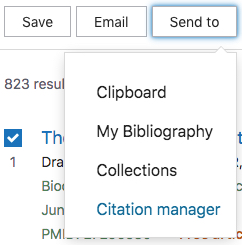
- Click
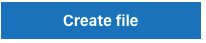
The references are now transferred to the active / open EndNote library
- Depending on how the browser is set up, you may be asked what to do with the file. Choose to open it.
- We strongly recommend to always check that the information is in the correct field in the EndNote library
Search via EndNote
You can search PubMed via EndNote. You do not have to decide on the storage of files with formats etc. The disadvantage of this approach is that you cannot use the database’s search interface which provides many good search options. Search via EndNote is recommended only if you are looking for specific articles you know in advance.
(PS: If you are off campus you must use a so-called. Proxy Server)
How to:
- Make sure you are in «Online Search Mode»
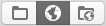
- Select «Online Search» from the «Tools» menu
- Select PubMed (NLM)
- Fill in the search screen, and click «Search»
- The results appear in a window for temporary references and fall into the group called «PubMed (NLM)» under the «Online Search» groups
- To transfer references from PubMed to your own EndNote library, select the desired references and click on the «Copy to Local Library» button
 .
. - We strongly recommend to always check that the information is in the correct field in the EndNote library
Import from PubMed
There are many useful search features in PubMed that you can take advantage of if you choose this method. Unless you know exactly which references to look for, this is the recommended method (along with direct transfer).
How to:
In PubMed
- Search relevant references in PubMed
- Select the relevant references by checking the box on the left
- Click
 above the result list
above the result list
- Select «PuMed» in «Format»
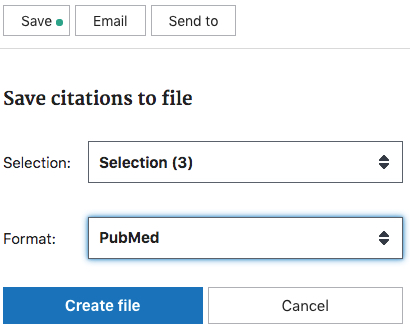
- Click the «Create file» button
- Depending on how the browser is set up, you may be asked what to do with the file. Choose to save it.
In EndNote
-
Select «Import…» from the «File» menu
-
Select «File»
-
Choose the right file name / location under «Import Data File»
- Click the «Options» button to bring up more options
-
Select «MEDLINE (OvidSP)» under «Import Option
(retrieved from «Other Filters…» if not in the list initially)
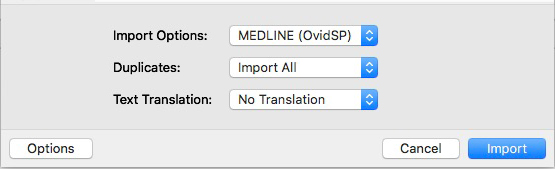
- We strongly recommend to always check that the information is in the correct field in the EndNote library
