Formatting and unformatting in Word
You can choose to format a Word document via tool buttons / menu selections for several reasons. You may not have the «Auto Formatting» feature turned on, or you may want to format the document in a different output style from the one already used.
Unformatting can be useful in several contexts. You may want a unformatted document because you want to switch between different machines or you will try to correct formatting errors by unformatting and then reformatting.
How to format a document:
- Click «Update Citations and Bibliography» under the «Bibliography» icon (
 )
)
- If necessary, select a different style using the «Styles» selector (
 )
)
- You can get more choices when choosing «Configure Bibliography» instead
- A dialog box appears where you can select the current output style and click «OK».
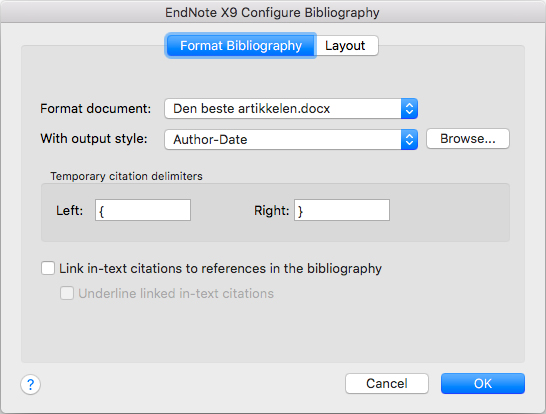
Note that it is possible here to specify whether you want a link between the citations and related references in the literature list. One can also tick off for these links to be underlined as links often appear on the internet.
How to unformat a document:
- Select «Convert to Unformatted Citations» under the «Tools» menu
This causes the citations to come in an unformatted form – e.g. {Arnesen, 2020 # 25} and the reference list disappears.
If the auto-formatting setup is off, this can be turned on again by clicking «Turn Instant Formatting On» under «Instant Formatting is Off».
