Elements in Templates
Both citations, bibliographies and footnotes have fields in which to structure the citations / references – so-called templates.
Here you can insert content from fields, add text and format them to fit the format you want.
For bibliographies and footnotes, different formats can be defined for different reference types. (Reference types that do not have their own format defined will follow the definition in «Generic».)
How to:
- Click «Reference Types» and select the current reference type
- Click «Insert Field» to insert content from a given field
- Any punctuation you type from the keyboard will be displayed correspondingly in the citation / reference
- Formatting of the text ( such as italics and bold) will be reflected in the citation / reference.
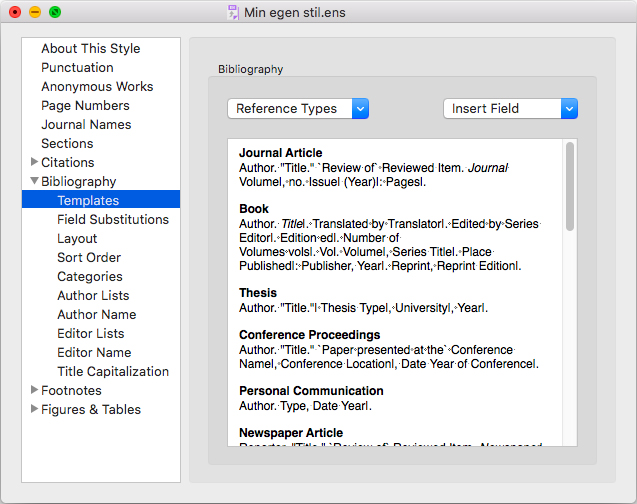
When text is near the name of a field, the text will be associated with the field. This means that the text is only displayed if there is data in the field.
For example, the parenthesis will only appear if the «Year» field is filled in when it says «(Year)»
Link between text and field
The dependence between text and field can be summarized by four «rules»:
- All text that is adjacent to a field (i.e not separated by spaces) is linked to the field
For example, the parentheses in «(Year)» - When characters / text are between two fields, the character / text will be associated with the first field
For example, the colon will be associated with «Volume» if it says «Volume:Issue» - The first space after a field is associated with the field
For example, the space will be associated with the «Author» field in «Author Title» - Text that is not associated with any field will always be displayed.
This means that you have to associate characters / text with a field if you want the content to be displayed only with the field content, or you have to detach characters / text from the field if you want them to be displayed regardless of whether the fields are filled in or not.
There are examples of cases where the desired result for link between character / text and field is not achieved because you want the rules above not to be followed slavishly. In such cases, you have the opportunity to cancel links you do not want or create links where such do not come automatically.
How to break a link between text and a field:
- Place the cursor between the character / text and the field where you want to break the link
- Click «Insert Field» and select «Forced Separation»
- Then a vertical line will be inserted which means that the character / text is no longer associated with the field.
(For example, see the period at the end of all references in the example above.)
How to establish a link between text and a field:
- Place the cursor between the character / text and the field where you want to create a link
- Click «Insert Field» and select «Link Adjacent Text»
- Then a «diamond» / «square» will be inserted which will make the character / text associated with the field.
Remember to use this between all words to be associated with the field.
