Edit citation
You have a number of options for editing a citation that is already inserted in a text document.
Note that these changes only affect the one citation you have selected. If you want to change all the citations, you have to edit the output style.
See more on output styles
The options are available by selecting «Edit & Manage Citations(s)» under «Citations» on the «EndNote X9» toolbar in Word.

This provides the dialog box as shown below.

At the far right of each citation, there is a button that allows you to handle the citations
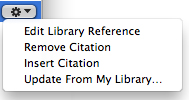
| Edit Library Reference |
Takes you to the EndNote library to edit the selected reference |
| Remove Citation |
Removes the citation from the text and the reference list (if it is not inserted elsewhere in the document) |
| Insert Citation |
Inserting new citation (a search box pops up) |
| Update From My Library | Allows you to replace the citation with another reference from the open EndNote library (search box pops up) |
| In the bottom part of the dialog you will find «Edit Citation» with the options as described below. | |
| Format provides the following options: | |
| Default |
Keep author names and years within parentheses |
| Display as: Author (Year) |
Put author names outside the parentheses and year within |
| Exclude Author |
Exclude author names in the citation |
| Exclude Year |
Exclude year from citation |
| Exclude Author & Year |
Excludes both author name and year in the citation but retains any pages, prefix and suffix (see below) |
| Show Only in Bibliography | Exclude the citation from the ongoing text, but include it in the reference list |
| Prefix: | Text to precede the regular citation (remember any spaces) |
| Suffix: | Text to be left after the regular citation (remember any spaces) |
| Pages: |
Most output styles are not defined to show this. Instead, use the Suffix field |
