Reference window toolbar

In the reference window toolbar there is a set of command buttons. The commands associated with the buttons can also be found under their respective menu options. Note that the buttons are only active / available when applicable.
The various buttons / commands you can choose are:
 |
Go to previous reference – Navigate to the previous reference in the library (with the current sort order). |
 |
Go to next reference – Navigate to the next reference in the library (with the current sort order). |
 |
Reference Type – Select reference type for your reference |
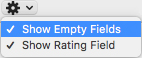 |
Show Empty Fields – Displays all fields in a reference, also the empty ones |
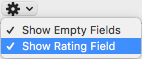 |
Show Rating Field – Displays the rating field at the top of the reference |
 |
Show Spelling and Grammar panel – Brings up the the spell check and grammer tool |
 / /  |
Mark as Read / Unread – Mark the current reference as read or unread |
 |
Find Reference Update – Let you search for updated metadata to the current reference (See more on Find Reference Update.) |
 |
Attach File – Lets you select a file to attach to the current reference |
 |
Attach Figure – Lets you select a figure to attach to the current reference |
 |
Return to Word – You can go to Word while working in EndNote (or you can switch between programs in the usual way …) (See more on use of EndNote and Word.) |
 |
Format Bibliography – Takes you to Word and the command «Format Bibliography». Only available when you already have a document open for editing. (See more on Formatting in Word) |
| View Source Record – Brings up Web of Science in your default browser and shows the reference (See more on View Source Record) |
|
| View Related Records – Brings up Web of Science in your default browser and activates the command «Related Records» for the current reference (See more on View Related Records) |
